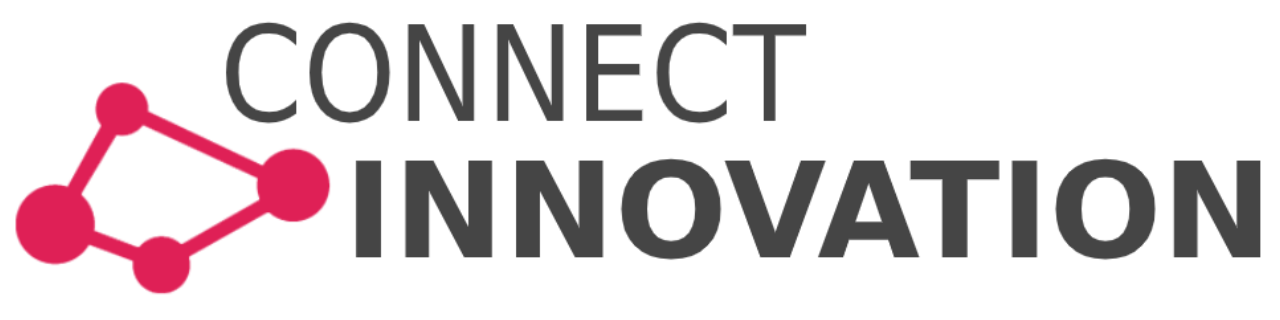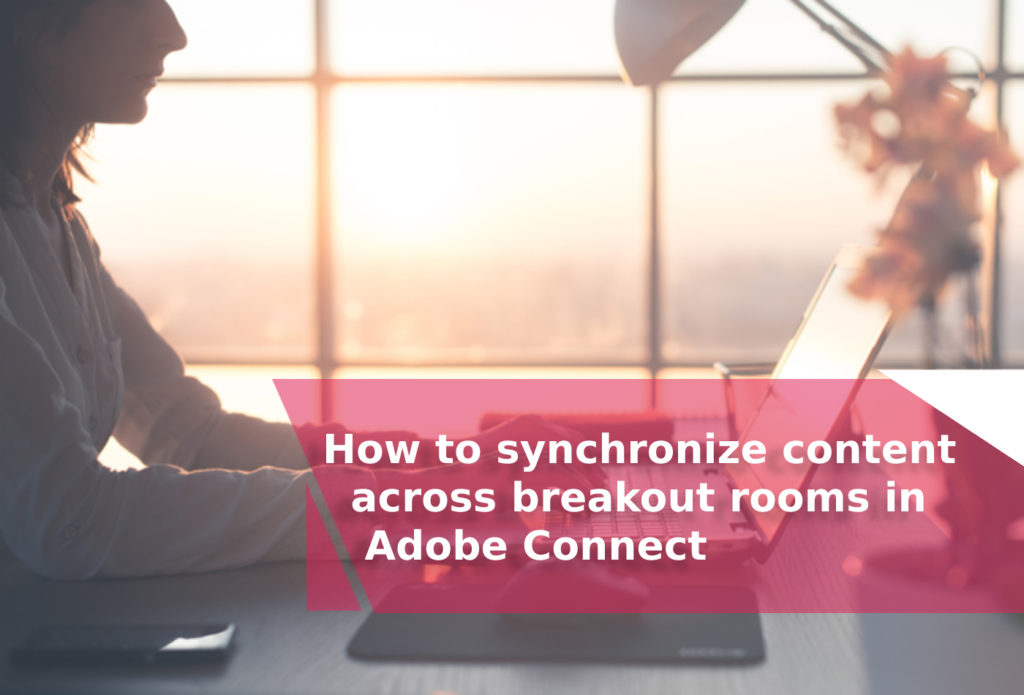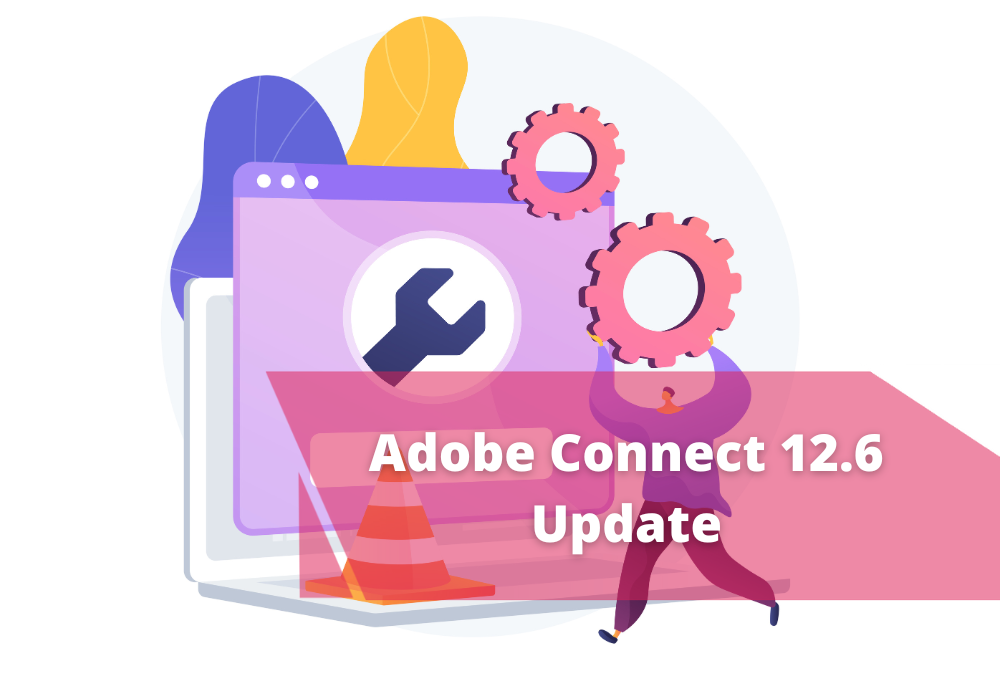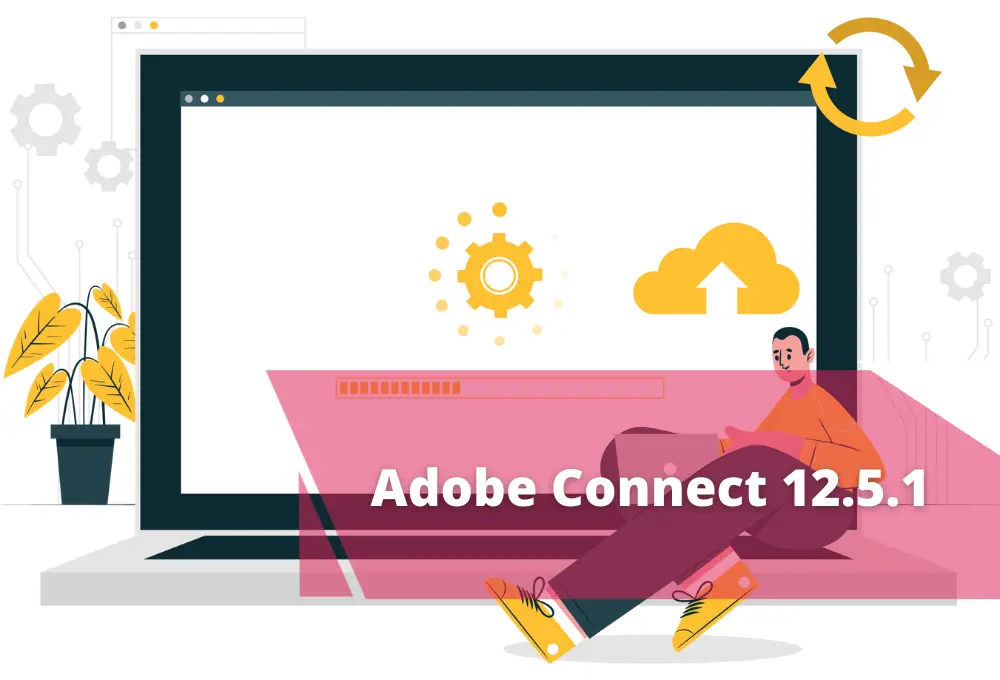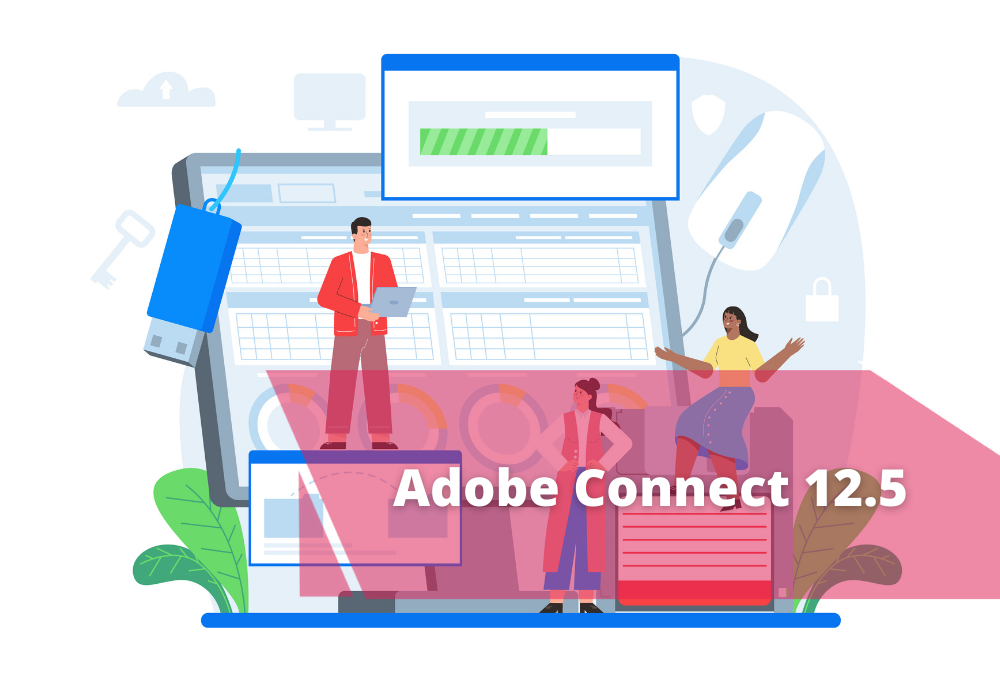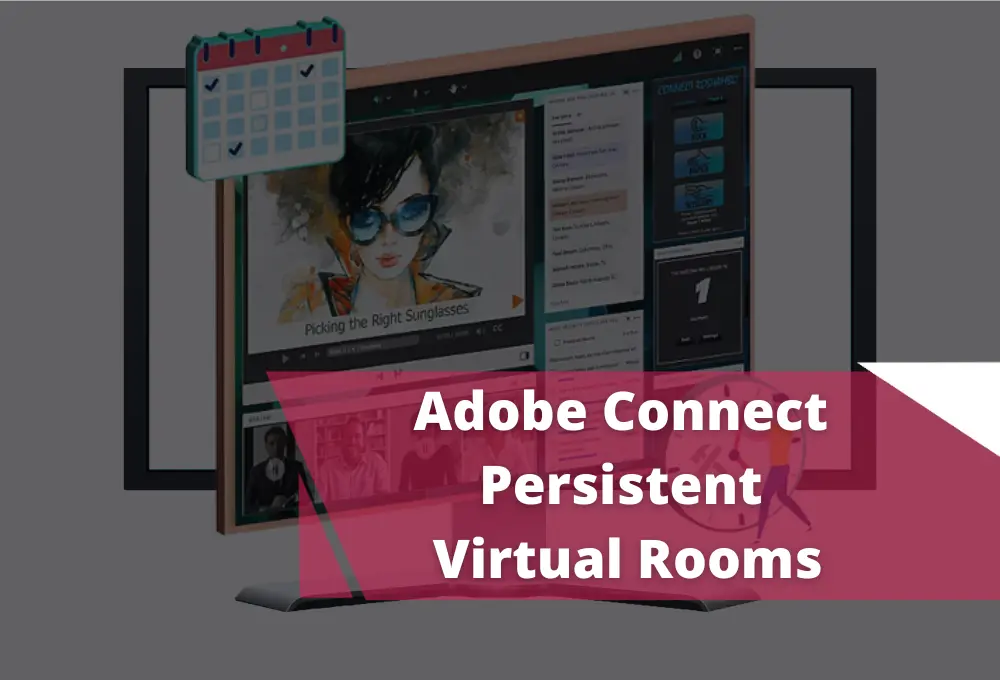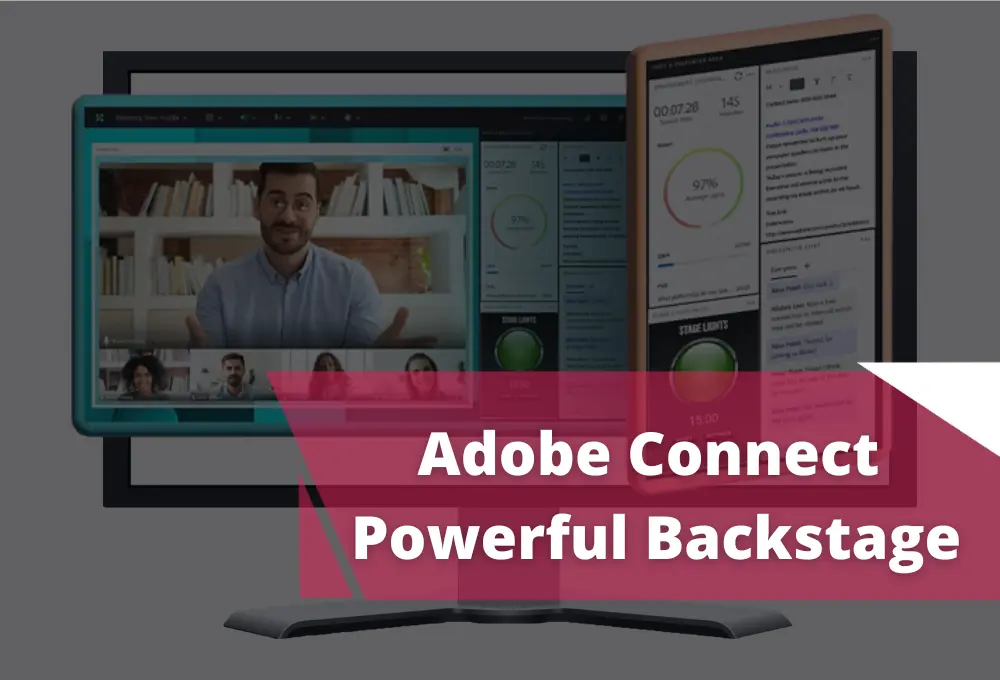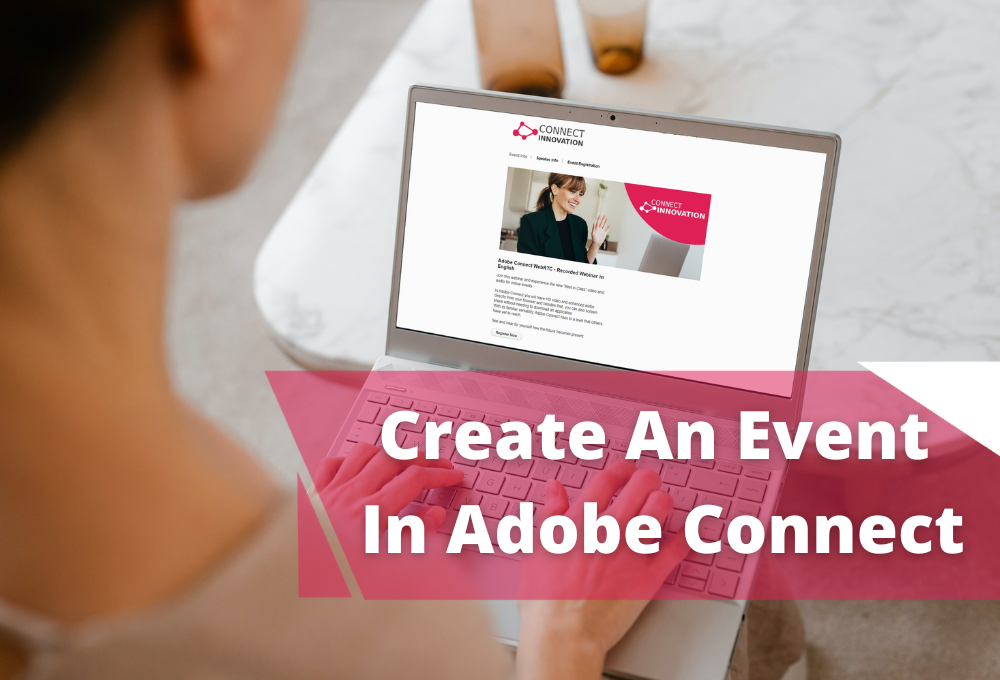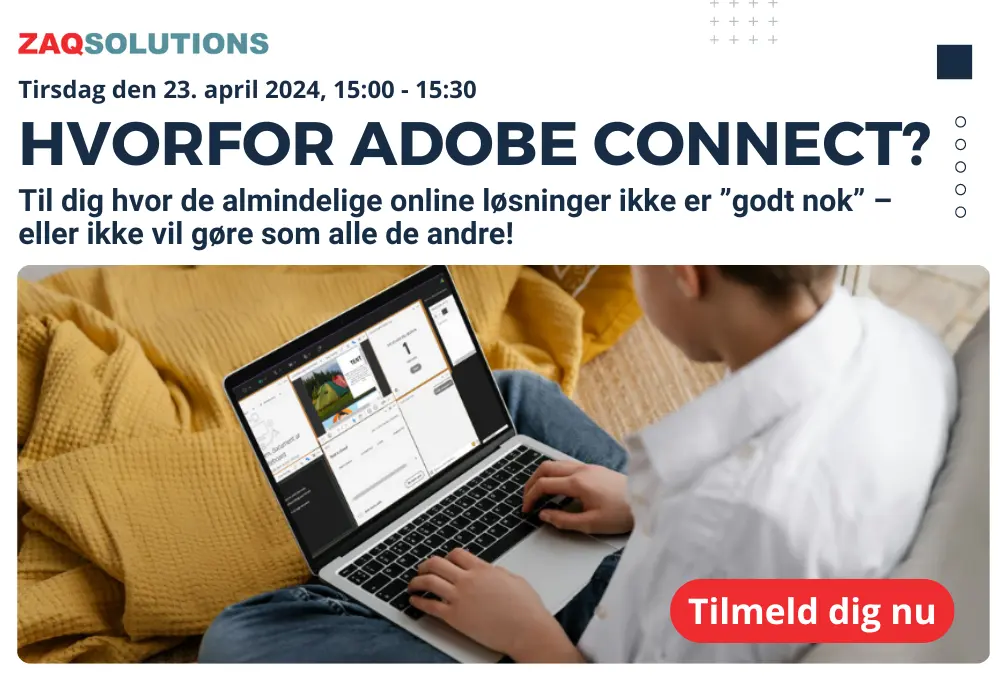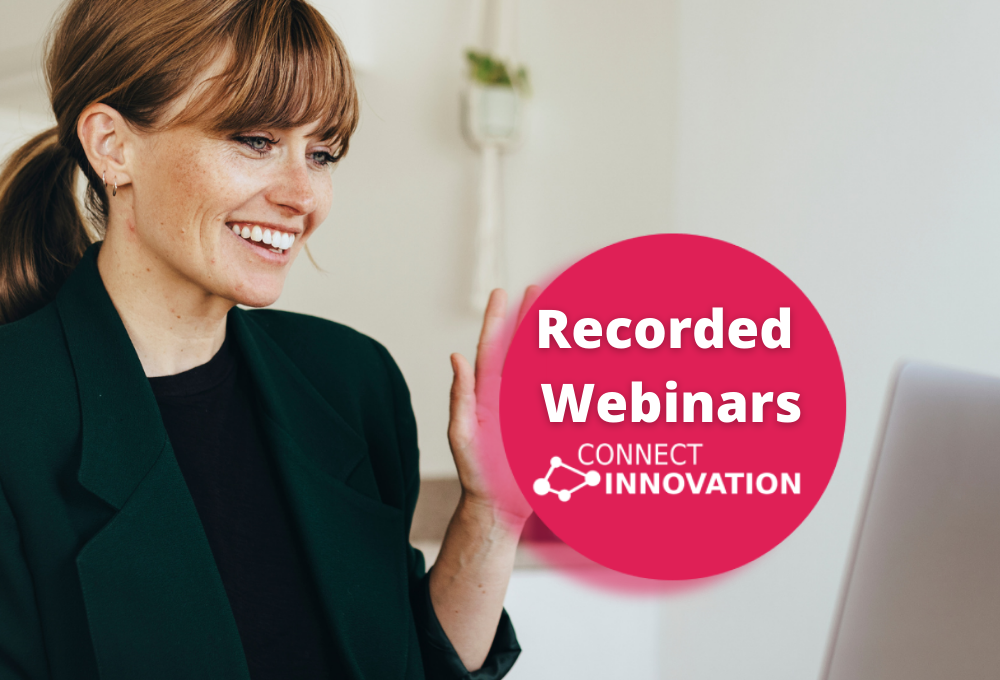Breakout rooms in Adobe Connect
Breakout rooms are sub-rooms that can be created within a meeting or training session. They are useful for splitting a large group into smaller groups that can talk or collaborate.
Breakout rooms can be used in meetings and training sessions that have 200 or fewer people. Hosts can create up to 20 breakout rooms for a single meeting or training session.
They all get their own instance of each pod by design. It's easy to have content synchronized across multiple breakout rooms though by making some minor changes.
After you start your breakout rooms and distribute the participants into separate rooms, check your layouts in each breakout room.
When you are creating the pods, you are using different instances for each room because otherwise the content created in one room will be shown in the other rooms as well.
If you want to synchronize the content you will need to add pods that you already created in the main room. The good thing is that whatever change you made on that pod in the main room, will also be changed in each room where you are using the same pod.
Check the video below and see how easy and simple it is.
 da
da  sv
sv no
no fi
fi en
en